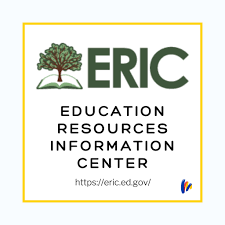1. Open your Canvas Studio or your current course:
2. In Course Navigation, click the Modules link:
3. To add EBSCO material to an existing Module, click the Module Add item '+' button:
4. In the Add [Item Type] drop-down menu, select External Tool:
5. Scroll down the list and choose EBSCO from the alphabetical list:
6. A new window will appear in your browser. Scroll down to choose a database from the EBSCO menu. Click on a single database to proceed:
7. Search for articles or ebooks on your topic:
8. When you have identified the material to include in your course, click the gold +Add button:
9. You will return to the Canvas Add Item box.
10. Publish the item as well as the Module to make it available to students:

EBSCO - provides full text for more than 4,600 journals, including full text for nearly 3,900 peer-reviewed titles. PDF backfiles to 1975.